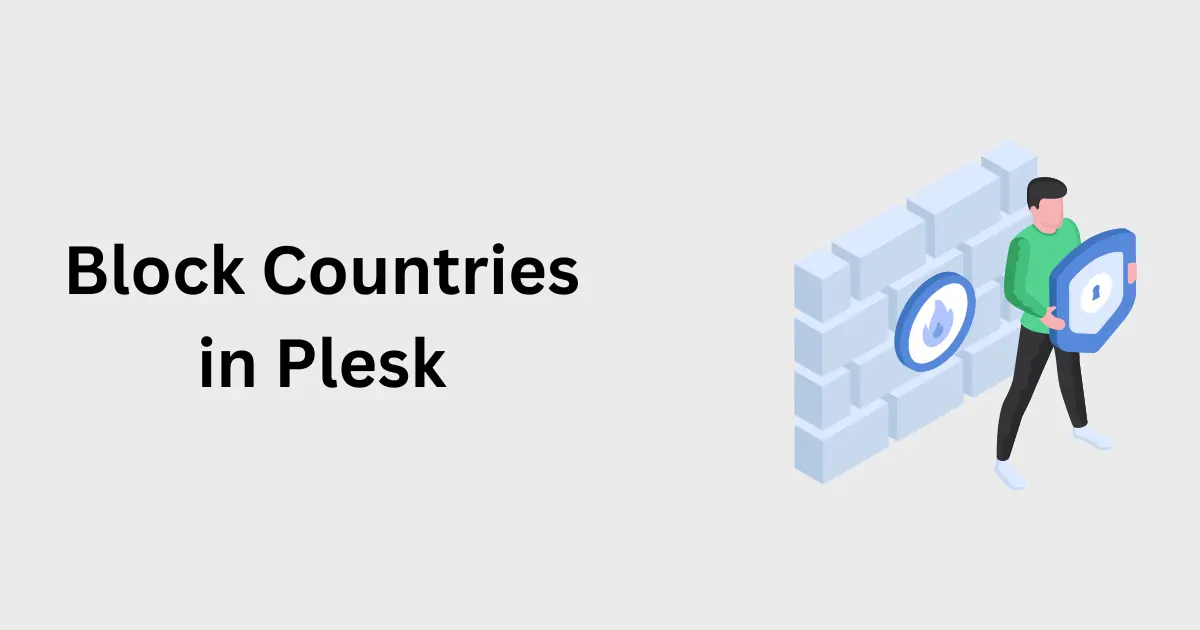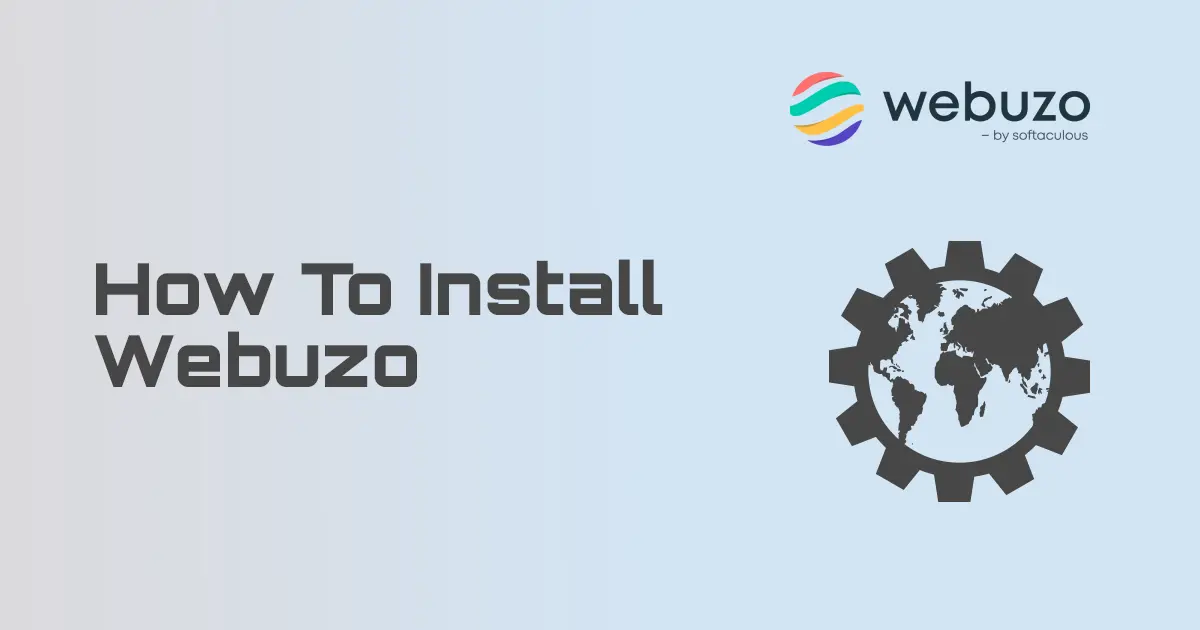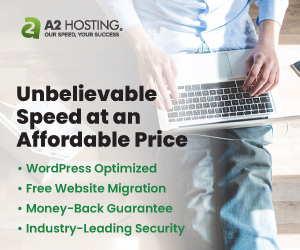In this article we'll learn how to create an FTP account on Hostinger. Perfect for webmasters and digital enthusiasts, this tutorial simplifies the art of secure file management, propelling your online presence to new heights.
Introduction to FTP
FTP (File Transfer Protocol) is a standard network protocol used for the transfer of computer files between a client and server on a computer network. FTP is built on a client-server model architecture using separate control and data connections between the client and the server. It enables users to upload or download files from their web hosting server and is especially useful for managing large files or numerous files.
Importance of FTP in Website Management
FTP is crucial in website management for several reasons:
- File Management: It allows web administrators to manage files on their servers remotely. This includes tasks like uploading, downloading, renaming, and deleting files.
- Bulk Operations: FTP is particularly useful when dealing with large numbers of files. It can handle bulk operations efficiently, which is not always feasible with web-based file managers.
- Backup and Transfer: It is ideal for backing up entire websites. In the case of site migration or restoration, FTP can be used to transfer files quickly between servers.
- Compatibility and Accessibility: FTP is supported by a wide range of software, including popular web development tools. They provide a standardized way to access and edit web files, which is essential for developers and content managers.
- Efficiency in Updates: They make it easier to implement changes across a website. Instead of editing files one by one, webmasters can update multiple files quickly.
Preparations for Setting Up an FTP Account
Before you start setting up an FTP account for your website, there are some essential steps and requirements to ensure the process:
- Web Hosting Account: You need access to your web hosting account where your website is hosted. This is typically provided by your web hosting service provider, such as Hostinger.
- FTP Client Software: An FTP client is a software application that allows you to connect to your web hosting server. One of the most popular and widely recommended FTP clients is FileZilla. It's a free, open-source FTP solution that is user-friendly and supports both FTP and SFTP connections.
- FTP Account Credentials: These are the username and password that you will use to access your server via FTP. You can obtain these credentials from your web hosting control panel. In many cases, your hosting provider will offer a way to create new FTP accounts or view existing ones. Shortly, you will see how to do this on Hostinger.
- Server Information: You'll need the FTP server's address, which is often in the format of ftp.yourwebsite.com. This information is usually available in your hosting control panel or provided by your hosting service.
- Internet Connection: A stable internet connection is crucial as you'll be transferring files between your computer and the web server.
- Basic Knowledge of File Management: Familiarity with navigating through files and folders on your computer will be helpful, as you will be doing similar operations on the remote server.
- Security Considerations: If security is a concern, especially when handling sensitive data, consider using SFTP (Secure File Transfer Protocol), which encrypts your files during transfer. Ensure your FTP client supports SFTP connections.
Creating FTP account in Hostinger
Log in to your Hostinger account and on the dashboard go to "Files" -> "FTP Accounts"
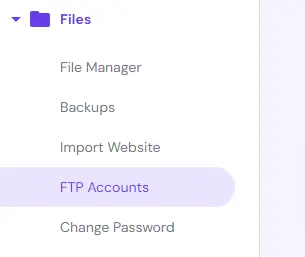
Here, you will see some important information:
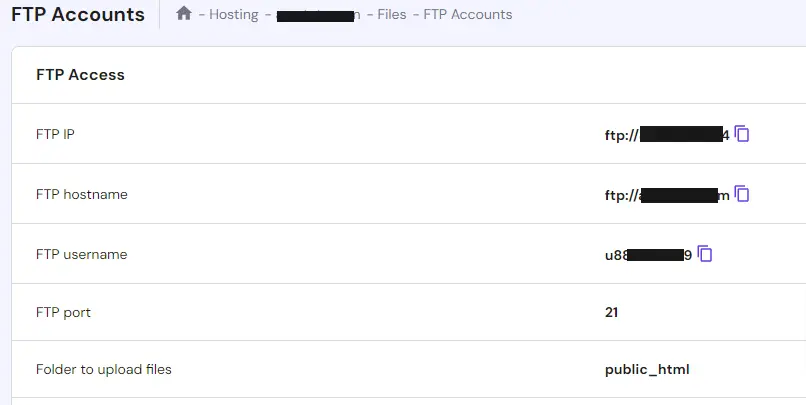
FTP IP: this is the IP address of your server, and you can also use it for FTP connections. It refers to the Internet Protocol address used to connect to an FTP server. It is essentially the network address of the server where your web hosting account is located and provides a pathway for your computer to communicate with the server.
FTP hostname: the purpose of this is basically the same as the FTP IP. The FTP hostname is a label assigned to the server where your website files are stored, used for establishing an FTP connection. Essentially, it's the address you use to access the FTP server over the internet. When establishing an FTP connection, you will need to provide either an FTP IP or an FTP hostname.
FTP username: An FTP username is a unique identifier used to access an FTP (File Transfer Protocol) server. It functions as part of the login credentials, along with a password, required to authenticate and gain access to your website's server via an FTP client like FileZilla.
FTP port: it is a network port used to facilitate the transfer of data between an FTP client and an FTP server. In the context of networking, a port is an endpoint of communication in an operating system. While an IP address helps in identifying the host, a port number identifies a specific process or service running on that host.
For FTP, there are two standard port numbers:
Port 21: This is the default port for FTP connections and is used for sending control commands and responses between the client and server. The actual file transfer can happen over a different port.
Port 22: This is typically used for Secure File Transfer Protocol (SFTP), which is an extension of the Secure Shell protocol (SSH) used for secure data transfer. SFTP provides file access, file transfer, and file management functionalities over any reliable data stream.
During an FTP session, the client uses port 21 to send commands to the server and receives responses. The actual file data is transferred over a different port, which can be either dynamically assigned or configured specifically (as in the case of passive FTP).
To create a new FTP account, scroll down to the "Create a New FTP Account" section of the page.
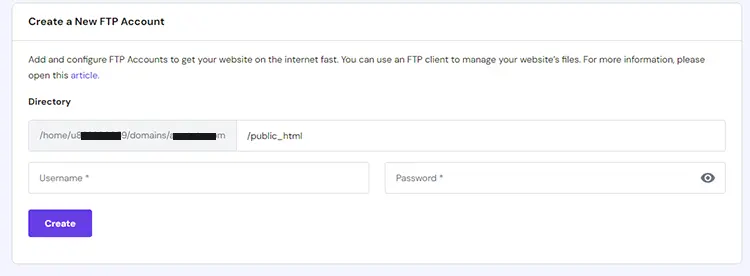
Here you can see the directory where you will be connecting to. By default, the FTP account will connect to the public_html directory which is usually the main root directory for a website.
Here just add a username and a strong password then click the "Create" button and your new FTP account will be created.
That's it, now you can access your server.
Connecting to the server
Open your favourite FTP client. I always use FileZilla since it is free and easy-to-use.
Again, you will need the following information:
- FTP hostname
- FTP username
- FTP password
- Port
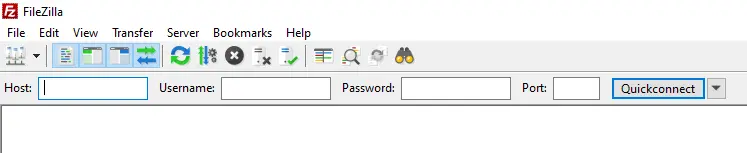
In the "Host" field enter your hostname (or your FTP IP address). In the "Username" and "Password" fields, the FTP username and password you just created. In the port field, enter the port number that is shown to you on your Hostinger FTP setting page. If the credentials are correct, you should be able to connect to your server.
Troubleshooting Common FTP Issues
When working with FTP, users may occasionally encounter issues such as connection errors or password problems. Here's how to address these common problems:
Connection Errors
- Incorrect Login Credentials: Ensure that the username and password are entered correctly. Remember that these credentials are case-sensitive.
- Incorrect Host Address: Verify that you are using the correct FTP host address. It usually looks like ftp.yourwebsite.com or may be an IP address.
- Port Issues: Check if you are using the right port number for the connection. The default port for FTP is 21, and for SFTP, it is 22.
- Firewall or Antivirus Blocking: Sometimes, a firewall or antivirus software might block FTP connections. Try temporarily disabling these programs to see if that resolves the issue.
- Server Downtime: The server you are trying to connect to might be down. Check with your hosting provider for any known issues or maintenance schedules.
- Passive Mode Setting: If you're experiencing timeouts or disconnections, try switching between passive and active modes in your FTP client settings.
Password Issues
- Resetting Forgotten Passwords: If you've forgotten your FTP password, you can reset it through your hosting control panel. There is usually an option to change or reset FTP account passwords.
- Password Not Working: Double-check that you're entering the correct password. If it’s still not working, reset the password to ensure there are no typing errors or unnoticed changes.
- Password Encryption: Ensure your FTP client isn’t saving the password in an encrypted format that the server doesn’t recognize. It’s better to enter the password manually.
- Account Permissions: Sometimes, the issue might not be the password but the permissions associated with your FTP account. Make sure your account has the necessary permissions to access the required directories.
- Case Sensitivity: Passwords are usually case-sensitive. Make sure you are entering it exactly as it was set, paying attention to upper and lower case letters.
By systematically addressing these issues, you can often quickly resolve common FTP/SFTP problems and resume your file management tasks without significant delays. Remember, if issues persist, it’s always a good idea to contact your web hosting provider’s support team for further assistance.